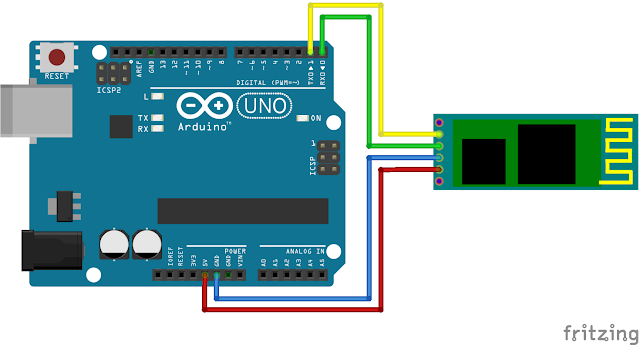งานปฏิบัติ 11

งานปฏิบัติ 11 GP2Y Code 1 #include <LiquidCrystal_I2C.h> LiquidCrystal_I2C lcd(0x27,16,2); int aval,temp_aval=0; void setup() { lcd.begin(); lcd.setCursor(0,0); lcd.print("aval = "); } void loop() { aval = analogRead(A0); if (temp_aval != aval) { lcd.setCursor(7,0); lcd.print(" "); } lcd.setCursor(7,0); lcd.print(aval); temp_aval = aval; delay(300); } //////////////////////////////////////////////////////////////////////////////////////////////////////////// Code 2 #include <LiquidCrystal_I2C.h> LiquidCrystal_I2C lcd(0x27,16,2); int aval,temp_aval=0; void setup() { lcd.begin(); lcd.setCursor(0,0); lcd.print("aval = "); } void loop() { ...